How to Setup / Change Bluestacks Proxy Server Settings
Bluestacks is an Android emulator for
Windows PC and Mac OS X. It allows the users to run any Android app or
game on their PC with ease. All you have to do is install the Bluestacks
player and start using your favorite Android apps and games on your PC.
Bluestacks uses proxy settings to connect to the internet and for
downloading apps to your PC. However, sometimes you may not able to able
to download apps because of problem in Bluestacks proxy settings. In
such situation you need to change the Bluestacks proxy server settings.
Here is a guide on how to set up or change Bluestakcs proxy server
settings.

To Setup or Change Bluestacks Proxy
Server Settings you need a proxy software. ProxyCap is one such proxy
software which allows you to set up and change Bluestacks proxy server
settings in Windows. Follow below given guide to know how to change
Bluestacks proxy server settings.
How to Setup or Change Bluestacks Proxy Server Settings : Best Ways
Step 1: Download and Install ProxyCap
The first thing you should do is
download and install ProxyCap on your Windows PC. Once you have
downloaded and installed ProxyCap, restart your PC. Next set of steps
will show you how to set up Poxy server using Proxy Cap.
- Download ProxyCap from here
Step 2: Set HTTP / HTTPS Proxy Server
- Set up HTTP Proxy Server
You should see the ProxyCap icon in your
Toolbar. Simply right-click on it and select Configuration from the
context menu. Next, in ProxyCap Configuration window, click on Proxies
(left corner). In Proxies category, click on New button (refer image).
Under New Proxy Server windows, type in Display name, select Type as HTTP and then enter Hostname and then enter port as 8080.

- Set up HTTPS Server
To set up a HTTPS server, follow the
same steps as HTTP server, but select Type as HTTPS instead of HTTP. And
also enter different display name. For example, if you have entered
Proxy 1 as Display name for HTTP server, then enter Proxy 2 for the
HTTPS server.
Step 3: Add Routing Rules for Bluestacks
Now that you have set up HTTP and HTTPS
server, next you have to add routing rules for the Bluestacks. Follow
below given points to add routing rules to HTTP and HTTPS server.
Add Routing Rules to HTTP Proxy Server :
- Open ProxyCap Configuration window and click on Rules.
- Next, click on New button, which will bring up a Quick Add rule window.
- Select proxy as your HTTP proxy server that you have set up earlier in the step 2.
- Next under Program section, select Specify and click on Browse button.
- Now locate the folder where Bluestacks has been installed. All the installation folders are normally stored in Program Files.
- Under Bluestacks installation folder, find and select HD Network.exe or HD Network and click on Open.
- Next, in Destination Port Range section, select Specify and type 80 in the first field.
- Enter a Display name in Rule Name section and click on OK.
Add Routing Rules to HTTPS Proxy Server :
- Open ProxyCap Configuration window and click on Rules.
- Next, click on New button, which will bring up a Quick Add rule window.
- Select proxy as your HTTPS proxy server that you have set up earlier in the step 2.
- Next under Program section, select Specify and click on Browse button.
- Now locate the folder where Bluestacks has been installed. All the installation folders are normally stored in Program Files.
- Under Bluestacks installation folder, find and select HD Network.exe or HD Network and click on Open.
- Next, in Destination Port Range section, select Specify and type 443 in the first field.
- Enter a Display name in Rule Name section and click on OK.
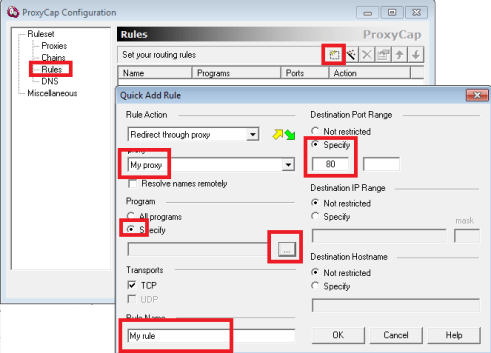

Comments
Post a Comment